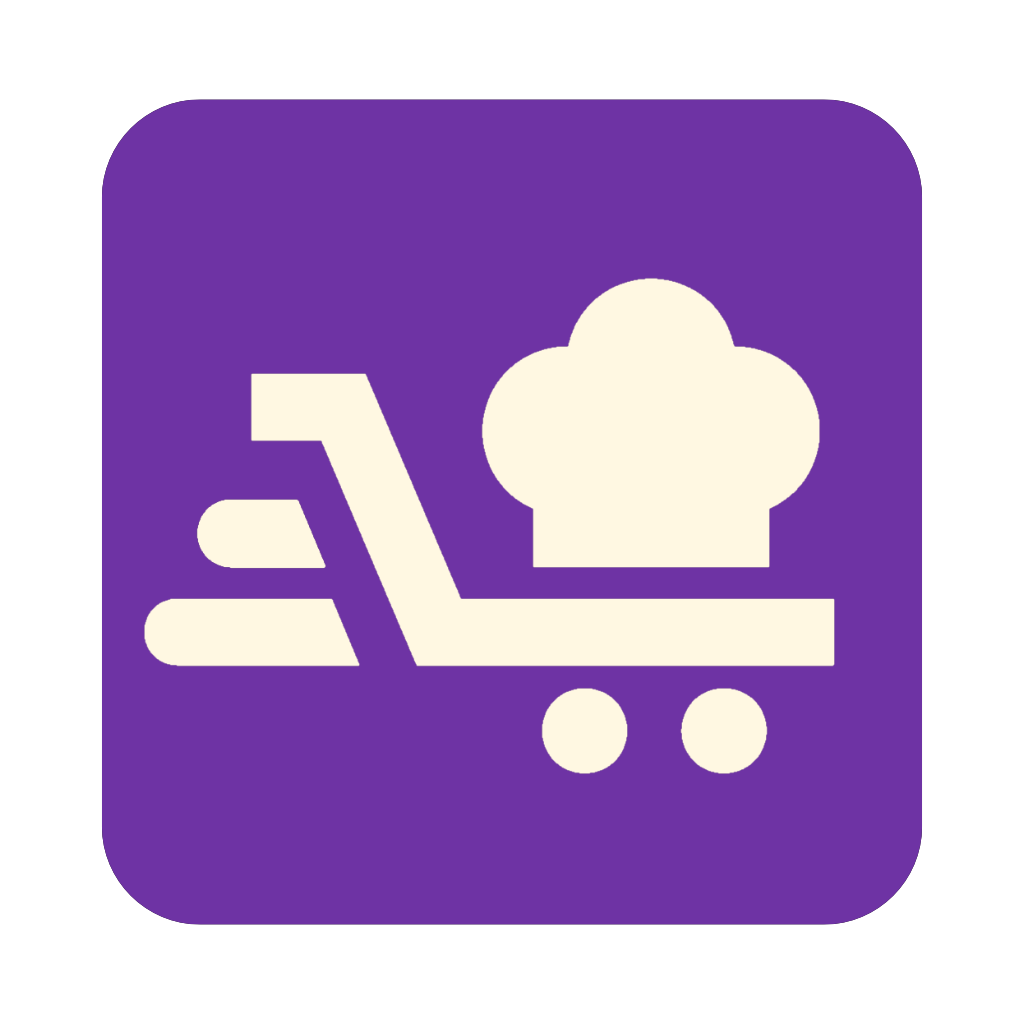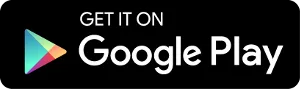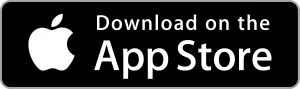How to Import Recipes
Building your digital cookbook is easy with Savvy Chef. Whether you're saving recipes from your favorite food blogs, digitizing old family recipes from handwritten cards, or importing entire collections from cooking websites, we've made the process seamless and intuitive.
Import from URL
Savvy Chef makes it incredibly simple to add recipes from the web. With support for over 300 popular recipe websites, you can build your cookbook in seconds. Just copy the URL of any recipe you find online and paste it into the app.
Our intelligent parser automatically extracts the recipe title, ingredients, instructions, cooking times, and even nutritional information when available. The app recognizes the structure of recipe content across different websites, ensuring consistent and accurate imports every time. Once imported, you can review the recipe, make any adjustments, and save it to your personal cookbook.
View all 300+ supported websites →AI-Powered Image Import
Have a treasured family recipe written on an old card? Found an amazing recipe in a cookbook you own? Want to digitize recipes from magazines or newspapers? Savvy Chef's AI-powered image recognition makes it effortless to bring these recipes into your digital cookbook.
Simply take a photo of the recipe using your phone's camera, or upload an existing image from your gallery. Our advanced AI technology reads the text from your photo and intelligently extracts the ingredients and cooking instructions. The system can handle various formats including handwritten notes, printed cookbook pages, recipe cards, and even screenshots.
This feature is perfect for preserving family recipes that exist only in physical form, digitizing your favorite cookbooks without typing everything manually, or saving recipes from sources that don't have a website. The AI does an excellent job even with handwritten recipes, though we recommend ensuring good lighting and clear handwriting for the best results. After the AI extracts the recipe, you can review and edit any details before saving to your cookbook.
Bulk Import from Recipe Collections
Planning to build your cookbook quickly? Savvy Chef's bulk import feature allows you to import multiple recipes at once by providing a URL to a recipe collection or category page from a food blog. Instead of importing recipes one by one, you can save entire collections with just a few taps.
When you provide a URL to a blog's recipe index page or a specific category (like "Quick Weeknight Dinners" or "Vegan Desserts"), the app intelligently discovers all the recipe links on that page and lets you select which ones to import. You can preview the list, check or uncheck individual recipes, and import them all in one batch.
The bulk import manager shows you the progress as recipes are being imported and provides a summary when complete. This is perfect for when you discover a food blogger whose style you love and want to import their entire collection, or when you want to quickly add seasonal recipes from a trusted source. After the bulk import completes, all recipes are organized in your cookbook and ready to use in meal planning.
Pro Tip
Use the bulk import feature with your favorite food blog's archive pages or category pages. Many blogs have URLs like
/recipes/all
or /category/dinner
that work perfectly for bulk imports.
Manual Recipe Entry
Sometimes you need complete control over how a recipe is entered, or you want to create your own original recipes. The manual entry option gives you full flexibility to craft recipes exactly as you want them. This is ideal for family recipes passed down verbally, your own culinary creations, or recipes from sources that aren't easily imported.
The manual entry form guides you through adding all recipe details including the title, serving size, preparation and cooking times, ingredients with precise measurements, step-by-step instructions, and optional metadata like tags, categories, and dietary information. You can also add photos to make your recipes more appealing and easier to identify in your cookbook.
Tips for Best Results
URL Imports
Always use the full recipe URL, not just the website homepage. The URL should point directly to the recipe page. If a website isn't supported, contact us and we'll add it, or use the image import as an alternative.
Image Imports
Ensure good lighting and position your camera to capture the entire recipe clearly. The AI works best with well-lit photos where the text is in focus. For handwritten recipes, neat handwriting improves accuracy significantly.
Bulk Imports
When using bulk import, preview the detected recipes before importing. You can deselect any recipes you don't want. The bulk import manager tracks progress and lets you review any recipes that couldn't be imported.
Review Your Imports
Always review imported recipes for accuracy before using them in meal planning. Check ingredient quantities, cooking times, and instructions to ensure everything looks correct. You can easily edit any field after import.
Troubleshooting
Website Not Supported?
If your recipe website isn't currently supported, we'd love to add it. Simply contact our support team with the website URL and we'll work on adding compatibility. In the meantime, you can use the image import method by taking a screenshot of the recipe and importing it as an image.
Image Extraction Not Accurate?
The AI does its best to read recipes from images, but complex layouts or poor image quality can sometimes affect accuracy. After importing, you can easily edit any field by tapping on it. If the extraction is significantly off, try taking a new photo with better lighting, ensuring the text is in focus, or consider using manual entry for particularly complex recipes.
Bulk Import Not Finding Recipes?
Bulk import works best with standard recipe archive or category pages. If the app doesn't detect recipes from a URL, try finding a different page on the site that lists multiple recipes, or fall back to importing recipes individually. Some websites structure their pages in ways that make automatic detection difficult.
Related Guides
Ready to import your recipes?
Sign up and start building your digital cookbook today!