We can't find the internet
Attempting to reconnect
Something went wrong!
Hang in there while we get back on track
Organize recipes into separate books and personalize them with photos
Savvy Chef helps you organize your recipes into multiple cookbooks. By default, all your saved recipes appear in "My Recipes," giving you a complete view of your collection. But you can also create custom cookbooks to organize recipes by theme, cuisine type, special occasions, or any way that makes sense for you.
Think of cookbooks as folders for your recipes. You might create separate cookbooks for "Quick Weeknight Dinners," "Holiday Favorites," "Kids' Favorites," or "Italian Cuisine." Each recipe can belong to multiple cookbooks, making it easy to find what you need when you need it.
Creating a new cookbook is simple and takes just a few seconds. Here's how to get started:
Once created, your cookbook will appear in your cookbook list, ready for you to add recipes. You can create as many cookbooks as you need to keep your recipe collection perfectly organized.
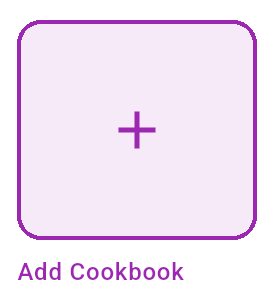
Once you've created your cookbooks, managing recipes within them is straightforward. Here's what you can do:
Remember, a single recipe can belong to multiple cookbooks. For example, your "Grilled Chicken Salad" could be in both "Healthy Meals" and "Quick Dinners" cookbooks.
Make your cookbooks visually appealing by adding and editing photos for your recipes. Savvy Chef gives you multiple options for managing recipe photos:
High-quality photos make your recipes more appealing and easier to identify at a glance. When you share recipes with family members, good photos help them quickly recognize dishes they want to make.
You can only edit recipes that you've personally created or manually added to Savvy Chef. Recipes imported from websites or other sources cannot be modified to preserve the original content from the source.
If you need to customize an imported recipe, consider creating a new recipe based on the original and making your modifications there.
Sign up for Savvy Chef and start using Multi-Cookbooks & Recipe Editing today